PrivateVPN is one of my favorite VPNs for BitTorrent. It offers high-speed P2P-optimized servers, unlimited bandwidth, and port forwarding, allowing you to connect to more peers and improve your download speeds.
On top of that, PrivateVPN is easy to set up and use with BitTorrent.
I’ll walk you through the setup process and outline the best PrivateVPN BitTorrent configuration settings.
In a Hurry? Set Up PrivateVPN on BitTorrent in Minutes!
- Subscribe to PrivateVPN.
- Download and install the PrivateVPN app.
- Launch the VPN and log in.
- Connect to a P2P-compatible server (I recommend servers in Sweden).
- Launch BitTorrent.
How to Set Up BitTorrent With PrivateVPN?
PrivateVPN offers native apps for all BitTorrent compatible platforms – Windows, macOS, and Android.
While the quick guide above will get you set up, there are a few extra configurations you need for optimal performance. But don’t worry, I’ve got you covered – follow the steps below:
- Sign up for PrivateVPN (Get our exclusive discount).
- Download and install the PrivateVPN app on your device.
- Launch PrivateVPN and enter your account details to log in.

- Click “Advanced View,” select “Connection Guard,” and enable the “Kill Switch.”

- Go back to the home screen and click “Change” to access the server list.

- Choose and connect to a P2P-supported server location (I recommend servers in Sweden).

Once your VPN connection is active, you can open BitTorrent and download torrents safely.

How to Set Up PrivateVPN SOCKS5 Proxy on BitTorrent?
If you don’t want to run a Virtual Private Network (VPN) on your device, you can use PrivateVPN’s SOCKS5 proxy to download torrents anonymously.
A SOCKS5 proxy masks your IP address and assigns you a new one, making it difficult for your ISP to trace your torrenting activities back to you.
However, it doesn’t encrypt your VPN traffic, meaning your ISP can see when you visit torrent sites on your browser. On the bright side, SOCKS5 has a very low impact on your internet speed compared to a VPN service.
It also allows you to secure your torrenting activity while letting your regular traffic go through your standard LAN internet connection. This can be pretty useful since PrivateVPN doesn’t support split tunneling.
With that in mind, here’s how to set up and use PrivateVPN SOCKS5 with BitTorrent:
- Launch BitTorrent and go to Options > Preferences.

- In the new window, click “Connection.”

- Click the “Type” field under Proxy Server and choose SOCKS5 from the drop-down menu.

- Go to the PrivateVPN server list and select your preferred PrivateVPN SOCKS5 address.
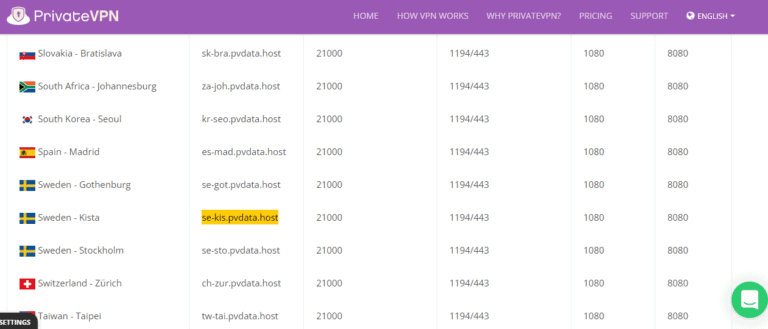
- Copy and paste the SOCKS5 proxy address in the “Proxy” field and enter 1080 in the “Port” field.

- Check the following boxes:
- Authentication
- Use proxy for hostname lookups
- Use proxy for peer-to-peer connections
- Disable all local DNS lookups
- Disable features that leak identifying information
- Disable connections unsupported by the proxy

- Enter your PrivateVPN username and password in the authentication fields and click OK.
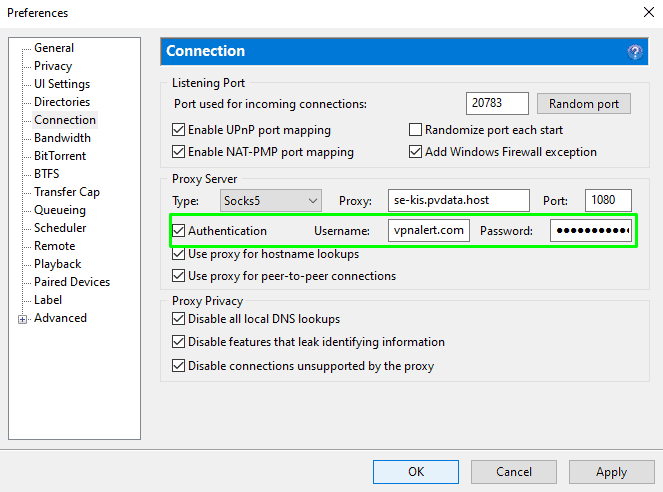
Easy right? You’ve successfully set up a PrivateVPN SOCKS5 proxy on BitTorrent and can now download files anonymously.
How to Check if SOCKS5 Is Working On BitTorrent?
If you want to confirm if the SOCKS5 proxy is active, follow the steps below.
- Open the “Check My Torrent IP” tool by Torguard.

- Click “Download Now” and add the magnet link to your downloads.

- Go back to the “Check my Torrent IP” webpage and view your torrent IP address.

Alternatively, click the test torrent file and select “Trackers.” You should see your BitTorrent IP under “Status.”

The new IP address should be different from your ISP-assigned IP.
This shows that the PrivateVPN proxy is working, and BitTorrent is downloading files anonymously.
How to Improve BitTorrent Download Speeds With PrivateVPN Port Forwarding?
PrivateVPN allows port forwarding on all open ports through its dedicated IP servers.
Here are the steps you should follow:
- Open the PrivateVPN app.
- Navigate to the server list menu, select the “Dedicated IP” section, and connect to your preferred server.

- Open Advanced Settings > Dashboard and confirm that port forwarding indicates “ALL.”
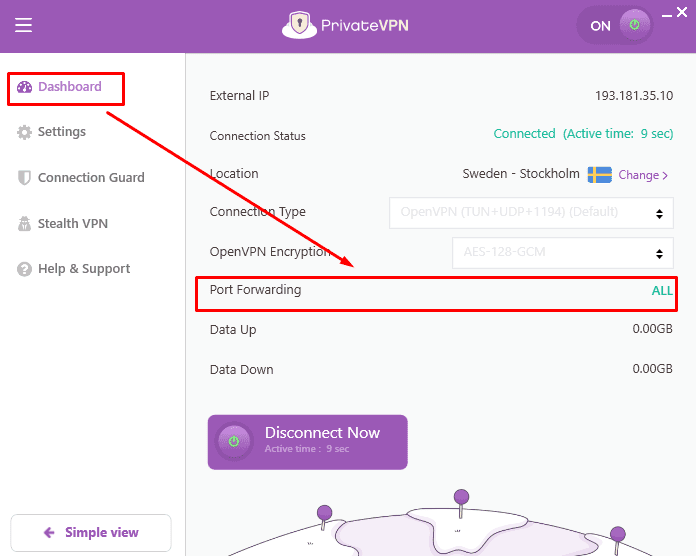
- Open BitTorrent and go to Options > Preferences > Connections and uncheck “Enable UPnP port mapping” and “Enable NAT/PMP port mapping” options.

PrivateVPN port forwarding is now active, and you should immediately notice an increase in download speeds.
That’s because it turns your client into an active node, allowing you to connect to more peers.
While not mandatory for seeding, port forwarding also allows you to seed peers who don’t have their ports forwarded.
How to Bind PrivateVPN IP to BitTorrent?
IP Binding prevents communication with peers unless you are connected to a specific PrivateVPN IP. Thus, you get more protection and never download torrents outside a protected server.
Currently, this feature is only available on the Windows BitTorrent client.
Here’s how to set it up:
- Go to Options > Preferences and select “Advanced.”

- Type “Bind” in the “Filter” field to find the “net.bind_ip” option.

- Select “net.bind_ip” and enter your PrivateVPN IP address in the “Value” field.

- Click “Set” and then OK.
- Repeat the same process for “net.outgoing_ip” and click “Set.”

- Click “OK” and restart BitTorrent.
PrivateVPN Torrenting Safe Practices
While PrivateVPN is secure, there are some precautions to take to stay safe and avoid DMCA notices.
Enable Kill Switch
If your PrivateVPN connection drops, it can expose your actual IP address to your ISP, copyright trolls, and other third parties.
Fortunately, PrivateVPN comes with an internet kill switch to prevent this.
It blocks all internet access until you reconnect to the VPN service.
To access the feature on the desktop client, go to Advanced Settings > Connection Guard. On Android, you can find the kill switch in the VPN Settings window.
IP/DNS Leak Test
To rule out the possibility of DNS leaks, run a DNS leak test before you begin downloading torrents.
You can use free online tools, such as IPLeak.Net and IPLeak.Org.


If you see your ISP assigned IP, your PrivateVPN connection is leaking your IP and, consequently, your torrenting activities. Otherwise, you’re good to go.
FAQs
Is It Legal to Use PrivateVPN With BitTorrent?
It’s legal to use PrivateVPN with BitTorrent. You won’t get into trouble installing either software or downloading legal torrents. However, you could face legal issues if you download copyrighted content, depending on your jurisdiction.
Can You Use OpenVPN for Torrenting on PrivateVPN?
Yes, you can use OpenVPN for torrenting on PrivateVPN. The VPN provider offers 3 OpenVPN connection types – OpenVPN (TUN+UDP+1194), OpenVPN (TUN+TCP+443), and OpenVPN (TAP+UDP) which are all suitable for torrent downloads.
Moreover, the OpenVPN/UDP protocol offers faster connection speeds than OpenVPN/TCP, making it more suitable for torrenting.
Conclusion
There you have it!
Using PrivateVPN with BitTorrent is a breeze. Just connect to a VPN server, launch the torrent client, and you’ll be all set. If you want to activate port forwarding, simply connect to the PrivateVPN dedicated IP servers.
Although some other configurations like IP binding can appear complicated, it should be easy work if you follow the steps above.
Grab our exclusive PrivateVPN deal and enjoy a huge discount on your subscription.



