PrivateVPN works great with Hulu. It reliably unblocks the streaming service and offers super-fast US server speeds.
PrivateVPN also has apps for a range of Hulu devices, including Firestick and smartphones. And although it doesn’t support SmartDNS, its compatibility with routers means you can unblock Hulu on any streaming device – don’t worry, I’ll show you how.
Unblock Hulu With PrivateVPN in 5 Steps!
Follow the steps below to watch Hulu with PrivateVPN outside the US:
- Sign up for PrivateVPN (Get an exclusive discount).
- Download and install the VPN app on your streaming device.
- Launch the PrivateVPN app and sign in.
- Connect to a US VPN server.
- Log into your Hulu account and start streaming!
How to Watch Hulu With PrivateVPN?

There are several ways to use PrivateVPN with Hulu.
Unblock Hulu With the PrivateVPN App
You can directly unblock Hulu with PrivateVPN on Windows, macOS, Android, and Amazon Fire TV.
Here are the steps you should follow:
- Sign up for PrivateVPN (Grab our time-limited discount).
- Download and install the PrivateVPN app on your streaming device.
- Launch PrivateVPN and enter your account details to log in.

- Click “Advanced View,” open the “Connection Guard” tab, and toggle on the Kill Switch.

- Select the “Dashboard tab” and click “Change.” Alternatively, click “Simple View” on the bottom left corner, followed by “Change.” This opens the PrivateVPN server menu.

- Connect to a US server location to obtain a US IP address for unblocking Hulu.

- Download Hulu or go to Hulu.com to start streaming.

Unblock Hulu With PrivateVPN via Router
This method lets you stream Hulu with PrivateVPN on Roku, Apple TV, Samsung Smart TV, and other devices that don’t support VPNs.
Here are the general steps:
- Set up PrivateVPN on your router (I’ve outlined the steps for DD-WRT routers below).
- Make sure your configuration is using a US server address.
- Turn on your streaming device and connect to the PrivateVPN-geo-spoofed WiFi network.
Currently, you can configure the VPN service on the following router firmware:
Follow the steps below to install PrivateVPN on a DD-WRT router:
- Open the control interface and go to Setup > Basic Setup.

- Look for “Network Address Server Settings (DHCP),” and set Static DNS 1 as 8.8.8.8 and Static DNS 1 as 8.8.4.4. Click Save and then Apply Settings.

- Download the PrivateVPN DD-WRT OpenVPN script and copy its content.
- Go to Administration > Commands and paste the content of the PrivateVPN DD-WRT OpenVPN script into the Command shell field.

- Edit the following lines and click Save Startup.
- USERNAME=”Enter the email address you used to create your PrivateVPN account”
- PASSWORD=”Enter your PrivateVPN password”
- remote – Replace the server address with your preferred PrivateVPN US VPN server address (leave the port number unchanged)
- Select Management and click “Reboot Router” to restart your router and establish your PrivateVPN connection.
- Connect to your router’s WiFi network on your streaming device.
- Open the Hulu app, and Bob’s your uncle!

Use PrivateVPN With Hulu via Mobile Hotspot
In the absence of a compatible router, you can still unblock Hulu on any device using your computer’s mobile hotspot.
You need to install PrivateVPN on your Windows PC or Mac and then follow the steps below to share its connection to your Hulu device.
Share PrivateVPN Connection via Windows
Here’s how:
- Launch PrivateVPN and connect to a US server location.
- Open Settings > Network & Internet > Mobile hotspot and enable “Share my internet connection with other devices.”

- Click “Change adapter options” on the top-right corner of the same Network Settings window.

- Right-click on the “TAP-Windows Adapter V9” and click Properties. This is the PrivateVPN connection.

- Click the ”Sharing” tab and mark the box next to “Allow other network users to connect through this computer’s internet connection.”
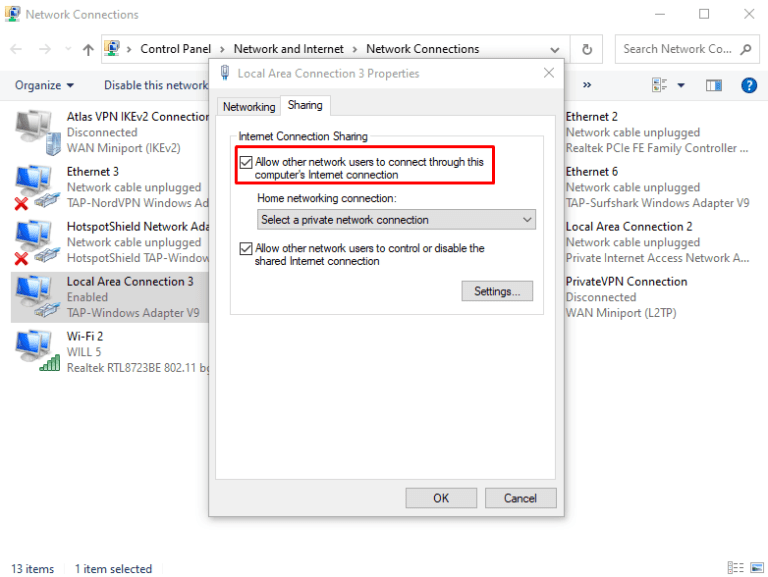
- Click “Select a private network connection” and choose your mobile hotspot connection from the drop-down menu.

- Once you select your private network connection, click “OK” to enable PrivateVPN connection sharing.
Share PrivateVPN Connection via Mac
Follow the steps below to install PrivateVPN on Mac and share its connection via WiFi:
- Subscribe to PrivateVPN and download the Mac app.

- Right-click on the installation package and click Open.
- You’ll be asked to confirm installation from an unidentified developer. Click Open.

- Click “Continue” and then “Install.”

- Enter your macOS username and password and then click “Install Software.”

- Click Close and launch the PrivateVPN app.
- Again enter your macOS username and password to install the helper tool. Click “Install Helper.”

- Sign in with your PrivateVPN username and password.

- Choose a US server and click on “CONNECT.”
- Proceed to System Preferences > Sharing.

- Select “Internet Sharing” and set the following configuration:
- Share your connection from: VPN (L2TP)
- To computers using: Wi-Fi

- Open “Wi-Fi options” and set the following configurations:
- Network Name: Enter any name, for example, PrivateVPN Hulu WiFi.
- Channel: Leave as default
- Security: WPA2 Personal
- Password: Enter a password
- Verify: Confirm your password
- Check “Internet Sharing” to turn on the mobile hotspot.

That should do it. Connect to the new WiFi network to unblock Hulu outside of the US.
Is PrivateVPN Good for Streaming Hulu?
PrivateVPN is a good VPN for watching Hulu. Here’s why I like using the VPN service with Hulu:
- It unblocks Hulu with all its 12 US server locations, so you can avoid trial and error.
- PrivateVPN delivers fast speeds on its US VPN servers. Despite being thousands of miles away in Europe, it slowed my connection by a mere 17%.
- The VPN provider has apps for computers, smartphones, and Android-based Smart TVs. Plus, it works with routers, so you can watch Hulu on other devices.
- It offers an internet kill switch and DNS leak protection to prevent leaks, ensuring Hulu doesn’t see your actual location and block you.
- It’s pocket-friendly and has a money-back guarantee, so you can test it with Hulu for free.
Here’s a quick look at the key pros and cons of using PrivateVPN with Hulu:
Pros
- Unblocks Hulu seamlessly
- Fast connection speeds
- Supports routers
- Affordable pricing
Cons
- Doesn’t support SmartDNS
PrivateVPN Alternatives for Hulu
There isn’t much you can fault PrivateVPN with when it comes to unblocking Hulu.
But its lack of Smart DNS can be a huge disadvantage.
If you’re interested in a PrivateVPN alternative for Hulu that supports Smart DNS, the following VPN services are excellent choices:
- NordVPN: Offers SmartDNS and a larger US server network. But unlike PrivateVPN, it doesn’t support sharing its VPN connection via Mac.
- ExpressVPN: Supports Smart DNS and boasts the fastest speeds of all the VPN services I tested with Hulu. But it doesn’t come cheap.
- CyberGhost: Offers Smart DNS and Hulu dedicated streaming servers for uninterrupted streaming. Plus, you get a generous 45-day money-back guarantee.
FAQs
Can I Get Banned on Hulu for Using PrivateVPN?
Hulu doesn’t ban users for streaming with PrivateVPN.
It may block your PrivateVPN IP address, but you can immediately get around that by switching to a different server.
I recommend using PrivateVPN dedicated IP servers with Hulu and other major streaming services.
Conclusion
PrivateVPN with Hulu is a perfect combination. The VPN will reliably unblock Hulu and deliver fast speeds, so you can enjoy HD streams without buffering.
Don’t forget to get our exclusive PrivateVPN deal and save big on your subscription.



